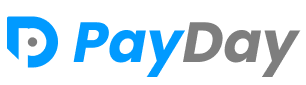Common Errors & Issues
We are continuously updating this page and we are explaining the various types of errors and possible solutions regarding the issues.
NOT RECEIVING EMAILS
- Configure your email delivery service from Settings > App Settings > Email Setup Make sure that your email delivery service credentials are correct.
-
If you have completed setting up your email server and you are still not getting any emails, these
are the possible reasons and solutions.
- Email is marked as spam: Configure DKIM & SPF records are used by email providers to verify and increase the trust of email coming from your server. This is usually common for shared hosting. You can check if your server has been blacklisted here. If your server is blacklisted, you will need to contact your web hosting provider for help.
- Make sure that your web hosting server (email server) has been blacklisted. If your server is blacklisted, you will need to contact your web hosting provider for help.
Server Error
- You need to download error logs to identify the error. Contact support@gainhq.com to further assistance.
-
You will need to log in to your Cpanel/web hosting control panels > File Manager (you can also use an FTP client if you prefer).
For root directory go to your_domain/public_html/error_log.
For sub_folder directory go to your_domain/public_html/sub_folder/error_log.
** Make sure log_errors option is enabled for your server.
** Please note this path might differ depending on your web hosting setup.
404 Not Found
- If you are getting a Not Found (The requested URL was not found on this server) in the Installation phase, you need to configure your server properly.
Image not upload/broken
- Symlink permission must be enabled on your hosted server/VPS. If symlink() is disabled then you will not be able to change any images on the application (Profile picture, icon etc..). See Documentation
Blank white page
- If you are getting a blank white page, be it during setup or when using the application, it means that the application has encountered an error, however, your web hosting server is not set to display the error(s) on the screen. You can instead take a look at the error logs, to identify the error.
500 Server Error
- If you are getting a 500 server error, it means that the application has encountered an error and you will need to download the error logs to identify the error.
Maybe you are in Frame Toastr
- Use https instead of http for URL. Ex: https://somedomain.com.